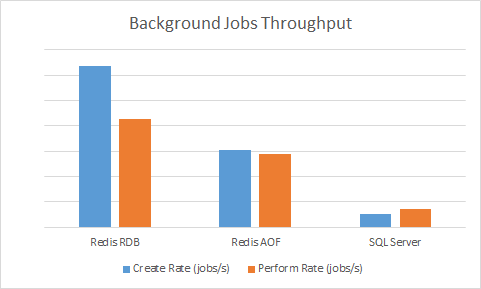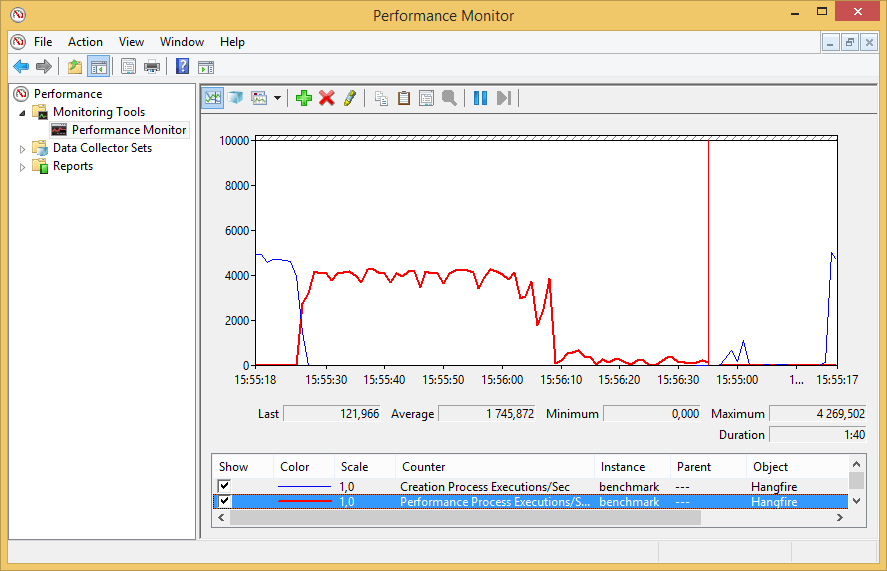Hangfire Pro
Hangfire Pro is a set of extension packages that allows the creation of complex background job workflows using batches and provides support for super-fast Redis as job storage. Hangfire Pro packages are available under paid subscriptions. After purchase, you receive binaries, access to the private NuGet feed and private repository on GitHub.
Packages
Hangfire.Pro
Limited storage support
Please note, Hangfire.Pro package is officially supported only when using Hangfire.SqlServer, Hangfire.Pro.Redis or Hangfire.InMemory package as a job storage. We can not guarantee that batches will work properly with other storages, since processing guarantees heavily depend on a concrete storage implementation.
Atomic Background Job Creation
Batches allow you to create a bunch of background jobs atomically. This means that if there was an exception during the creation of background jobs, none of them will be processed. Consider you want to send 1000 emails to your clients, and they really want to receive these emails. Here is the old way:
for (var i = 0; i < 1000; i++) { BackgroundJob.Enqueue(() => SendEmail(i)); // What to do on exception? }
But what if storage become unavailable on i == 500? 500 emails may be already sent, because worker threads will pick up and process jobs once they created. If you re-execute this code, some of your clients may receive annoying duplicates. So if you want to handle this correctly, you should write more code to track what emails were sent.
But here is a much simpler method:
Configuration required
Before using batches, please call the GlobalConfiguration.Configuration.UseBatches method as written in the docs.
BatchJob.StartNew(x => { for (var i = 0; i < 1000; i++) { x.Enqueue(() => SendEmail(i)); } });
In case of exception, you may show an error to a user, and simply ask to retry her action after some minutes. No other code required!
Chaining Batches
Continuations allow you to chain multiple batches together. They will be executed once all background jobs of a parent batch finished. Consider the previous example where you have 1000 emails to send. If you want to make final action after sending, just add a continuation:
var id1 = BatchJob.StartNew(/* for (var i = 0; i < 1000... */); var id2 = BatchJob.ContinueBatchWith(id1, x => { x.Enqueue(() => MarkCampaignFinished()); x.Enqueue(() => NotifyAdministrator()); });
So batches and batch continuations allow you to define workflows and configure what actions will be executed in parallel. This is very useful for heavy computational methods as they can be distributed to different machines.
Complex Workflows
Create action does not restrict you to create jobs only in Enqueued state. You can schedule jobs to execute later, add continuations, add continuations to continuations, etc..
var batchId = BatchJob.StartNew(x => { x.Enqueue(() => Console.Write("1a... ")); var id1 = x.Schedule(() => Console.Write("1b... "), TimeSpan.FromSeconds(1)); var id2 = x.ContinueJobWith(id1, () => Console.Write("2... ")); x.ContinueJobWith(id2, () => Console.Write("3... ")); }); BatchJob.ContinueBatchWith(batchId, x => { x.Enqueue(() => Console.WriteLine("4...")); });
Hangfire.Pro.Redis
Hangfire Pro comes with Hangfire.Pro.Redis package that uses Redis server to persist background jobs and other data.
Redis is well known for its outstanding performance and here are the results of relative comparison between Hangfire.SqlServer and Hangfire.Redis storages.
Hangfire.Pro.PerformanceCounters
Hangfire.Pro.PerformanceCounters package allows Hangfire to publish its internal metrics to Windows Performance Counters – the standard way to monitor Windows applications and services.
So, you can use existing tools like Nagios, New Relic, Server Density and others to proactively monitor the health of your services.